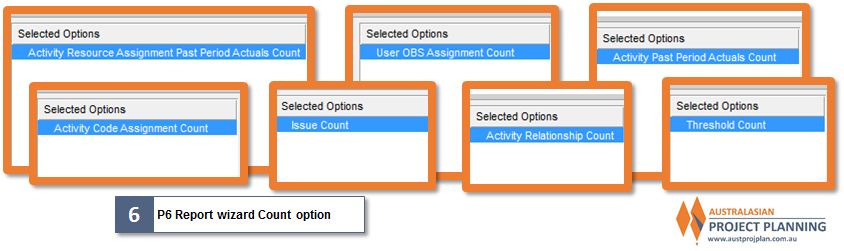While there are many great tools now available to analyse and present P6 schedule metrics (such as XER Schedule Toolkit) in great detail, there is a quick and easy method to run a limited number of these checks within P6 itself,
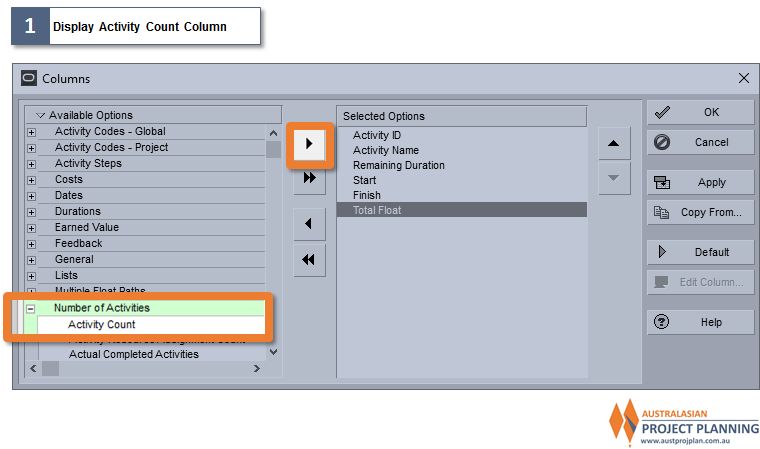
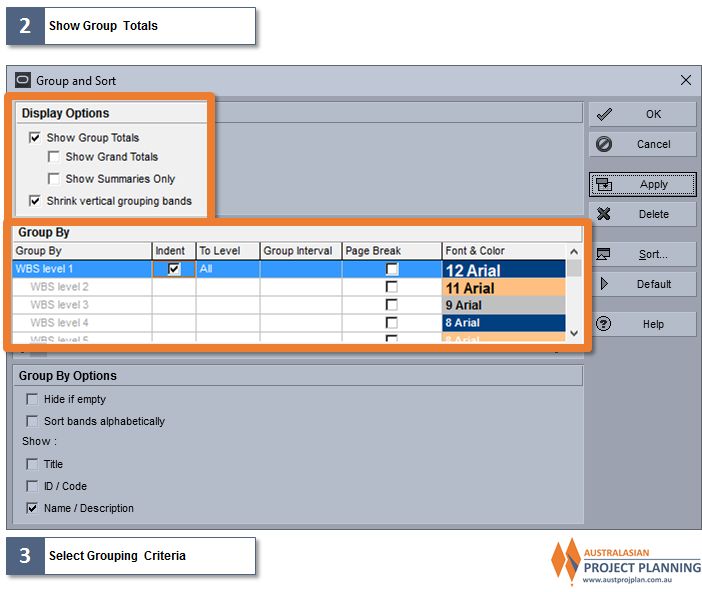 P6 can count activities by any selection of data Groups.this can include:
P6 can count activities by any selection of data Groups.this can include:
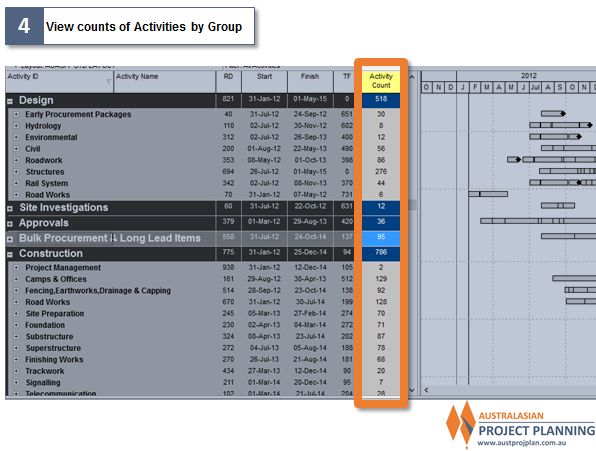
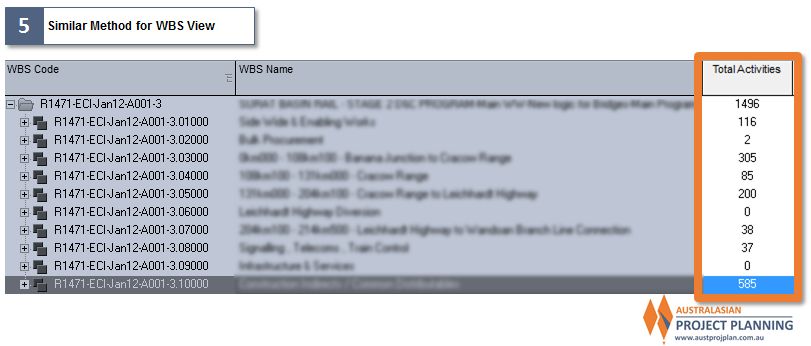 Finally, the P6 report wizard offers Counts that cannot be accessed through any of the normal P6 views (some examples below).
Finally, the P6 report wizard offers Counts that cannot be accessed through any of the normal P6 views (some examples below).
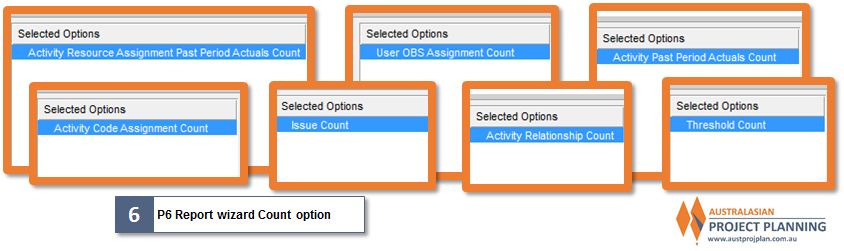
Showing P6 Activity Counts
P6 Activity views allow the display of a column titled “Activity Count”, by having this column displayed, select this column along with enabling the “Show Group Totals” option in Grouping and Sorting (see diagram below),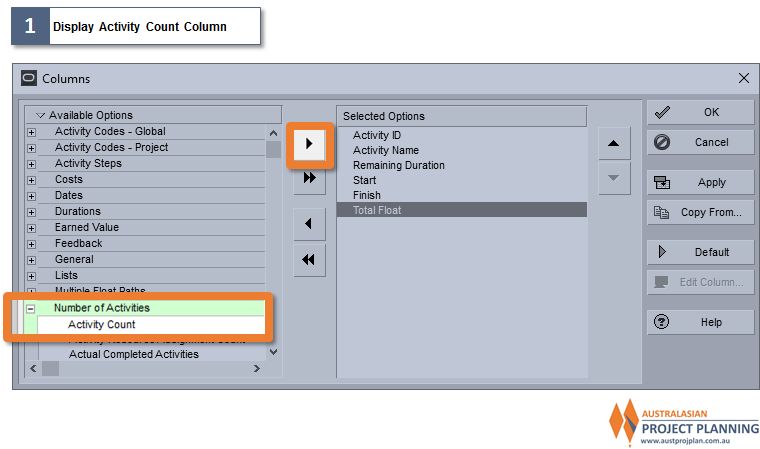
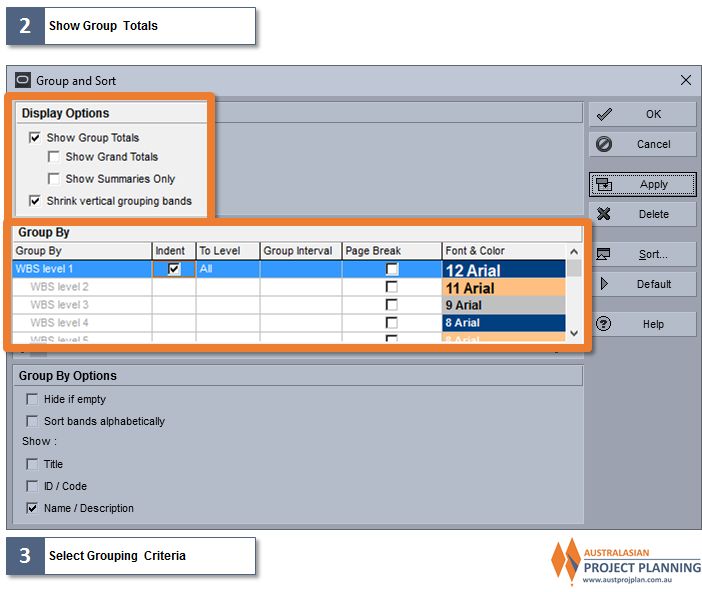 P6 can count activities by any selection of data Groups.this can include:
P6 can count activities by any selection of data Groups.this can include:
- By WBS or Activity Code groups
- By Calendars
- ByPrimary Constraint Type
- By Toal Float vale
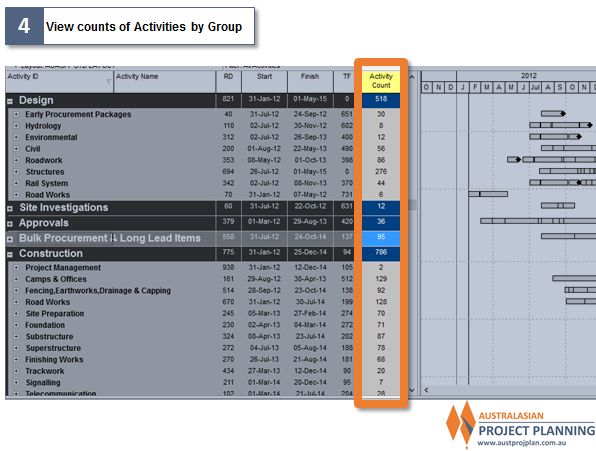
Other P6 Activity Counts
P6 activity counts can also be used in the WBS view (as shown below)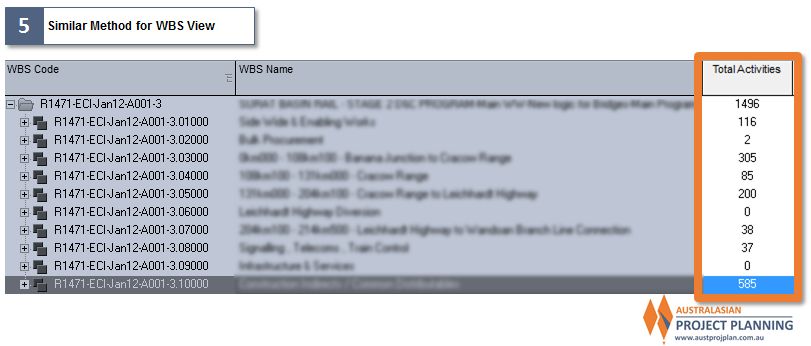 Finally, the P6 report wizard offers Counts that cannot be accessed through any of the normal P6 views (some examples below).
Finally, the P6 report wizard offers Counts that cannot be accessed through any of the normal P6 views (some examples below).